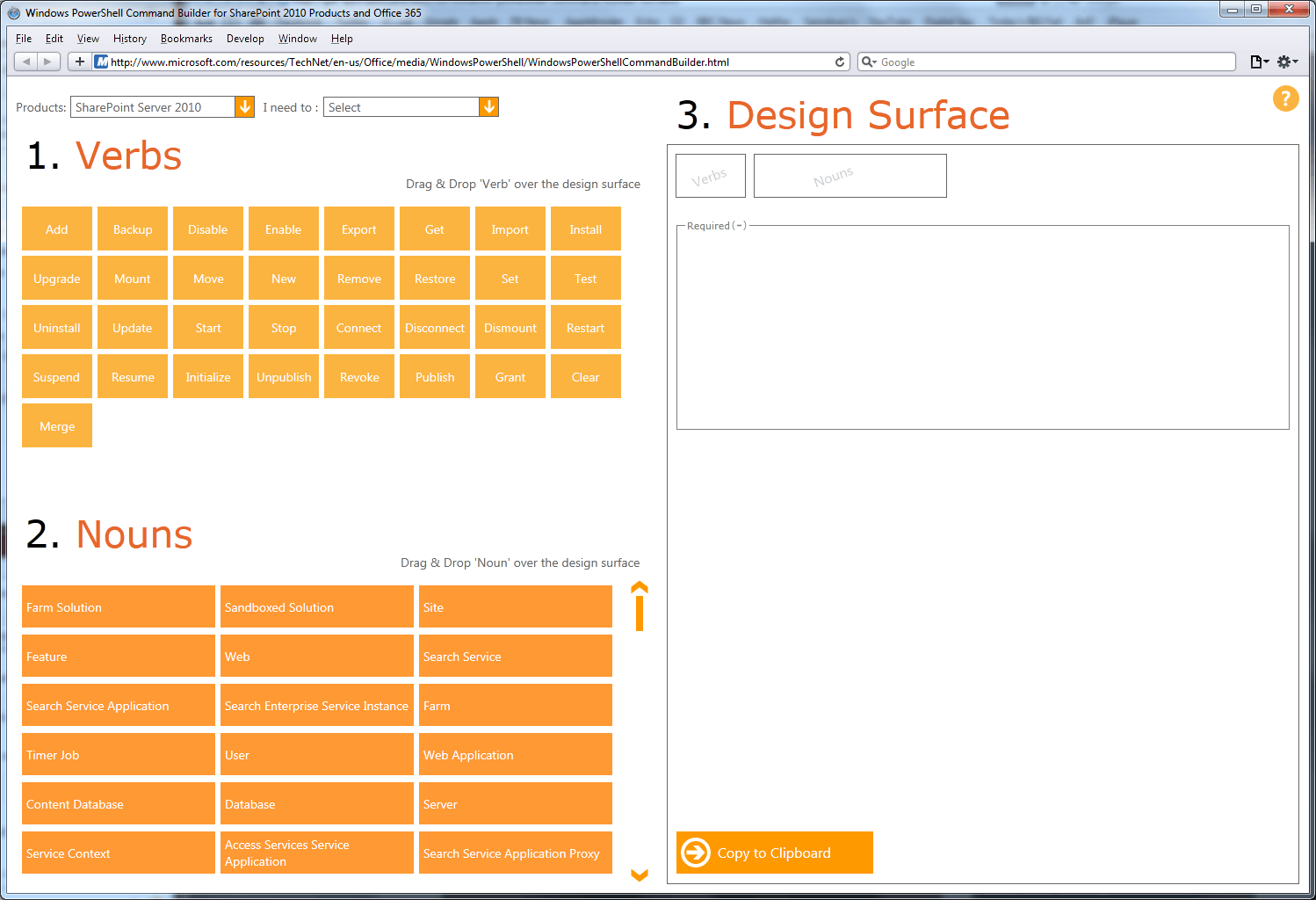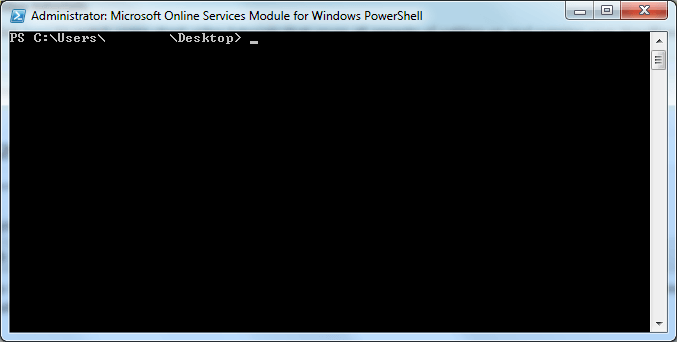Recently we have been researching how Windows PowerShell could help with the some of the more advanced administration tasks of SharePoint Server 2010 and Office 365. Our most recent discovery of Windows PoweShell is an online Command Builder, which enables users with limited knowledge of Windows PowerShell the ability to create commands to perform certain functions. The command builder, shown below, lets users select the product they have, either SharePoint Server 2010, SharePoint Foundation 2010 or Office 365. There is then the option to filter all the commands based on what you wish to do.
It is through exploring this command builder that we have seen the difference of what Windows PowerShell can do for SharePoint Server 2010 and Office 365. The difference in functionality is greater than what I expected. With Office 365 you appear to only get basic functionality such as ‘Get’, ‘Set’, ‘Add’, ‘Remove’ and ‘Update’ etc. In comparison SharePoint Server 2010 offers much more. As shown in the image above there are functions to revoke and grant permissions, publish and un-publish content, and also options to install and uninstall.
Here is an example of a command that was built in the command builder and sent to clipboard:
“Set-SPUser -Identity “Robert Everatt” -Group “Administrator Extraordinaire” -MobileNumber “666” -IsSiteCollectionAdmin”