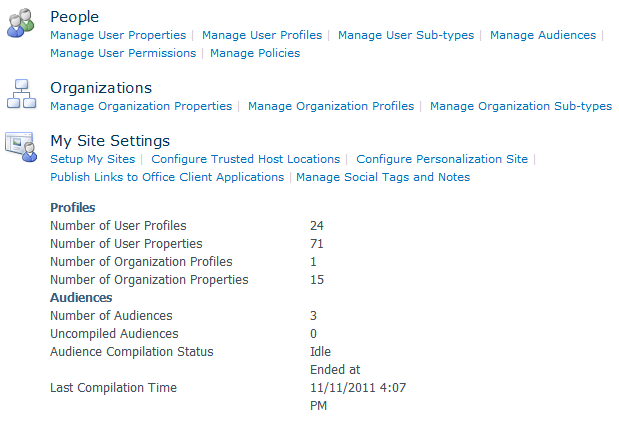Microsoft seem to have resolved an issue with the synchronisation of users profiles between the different services within Office 365. Previously once a user had been added through the Office 365 portal, their information would not be synchronised with the other services, such as SharePoint online. This meant that should the user start a workflow, it would fail due to the user profile not being found in SharePoint online. A few weeks ago we added two new users to the Office 365 portal, and these both did not synchronise to the other services. However, as of yesterday these user profiles now appear in SharePoint online. Hopefully this issue is now all resolved.
Tag: SharePoint Online
User Properties
Whilst investigating another problem we were experiencing on the SharePoint site, we stumbled upon some User Profile and Properties options. We had previous been looking at storing additional fields against a user to hold information such as leave entitlement and leave remaining. The properties of the user can be edited and custom fields can be created. The image below shows the administration centre where these additions can be made.
We were able to add the two additional fields that we require at this stage in testing and development. We were also able to read the values of the two fields and have them returned to the user in an email using a workflow. However we quickly discovered that it appears to not be possible to write data back to the fields. In this instance this would allow us to keep track of the number of days leave a user has remaining.
SharePoint Search
Searching for content using the current SharePoint 2003 Server can be a nightmare. In SharePoint 2010 and SharePoint Online the Search functionality has been greatly improved and it is also now possible to use query terms in your search criteria to refine the results returned. You can use terms such as >,>=, < , <=, and <> along with some other built in terms, for example, Write, Size and Author. This means that you could use a search string like this, Write>=”9/1/2011”, which would return all documents modified since the beginning of this month (September). This can be very handy when there is a large amount of content available on a SharePoint Site and you know some of the details about the document. You can also join multiple queries together to even further narrow your search results. More details on this topic can be found here.
InfoPath 2010
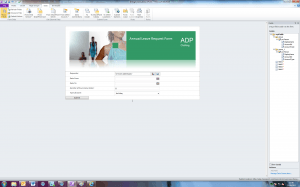 Although we are still unable to put this into practice as we do not yet have the Enterprise version of Office 365, Rob and I have been looking at the program itself. The program, unlike previous versions, is split into two. The first is InfoPath Designer and the other is InfoPath Filler. InfoPath Designer, as the name suggests, is the program used to design and build the required form and collate the data. InfoPath Filler is the client side program used to complete or ‘fill’ in the form. It is also possible to create forms that will display in a web browser. In the Small Business version of Office 365, web based InfoPath forms are not compatible, however, it can still be done using this, the client based app. In order for this to work, you must deploy the Client Filler app to all users who will require it.
Although we are still unable to put this into practice as we do not yet have the Enterprise version of Office 365, Rob and I have been looking at the program itself. The program, unlike previous versions, is split into two. The first is InfoPath Designer and the other is InfoPath Filler. InfoPath Designer, as the name suggests, is the program used to design and build the required form and collate the data. InfoPath Filler is the client side program used to complete or ‘fill’ in the form. It is also possible to create forms that will display in a web browser. In the Small Business version of Office 365, web based InfoPath forms are not compatible, however, it can still be done using this, the client based app. In order for this to work, you must deploy the Client Filler app to all users who will require it.
Building the forms seems relatively easy. All of the tools that are available to use are nicely displayed in the ribbon toolbar, as with all other Microsoft Office applications, and can be easily added to the form design.
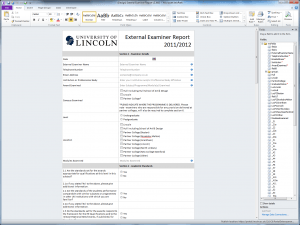 We had been tasked to re-create an existing form using InfoPath 2010 in the hope of creating a form that looked cleaner and simpler to use compared to the current one. Creating the form was very straight forward using the tools provided in the ribbon tool bar. After adding all the required fields, we added a button control to handle the submission. In this instance we set the button to process the form and send the contents in an email to the person dealing with the information. The first problem we came across was making it compatible with the outdated portal (SharePoint 2003). After a little research we discovered that you could in fact save the form in a compatible 2003 version. However this only made the form compatible to be used with InfoPath filler and not to be displayed on the webpage of the portal as we had hoped. A little more research found that SharePoint 2003 did not in fact support web based forms. This again put us in a position that meant we could not test a web based form.
We had been tasked to re-create an existing form using InfoPath 2010 in the hope of creating a form that looked cleaner and simpler to use compared to the current one. Creating the form was very straight forward using the tools provided in the ribbon tool bar. After adding all the required fields, we added a button control to handle the submission. In this instance we set the button to process the form and send the contents in an email to the person dealing with the information. The first problem we came across was making it compatible with the outdated portal (SharePoint 2003). After a little research we discovered that you could in fact save the form in a compatible 2003 version. However this only made the form compatible to be used with InfoPath filler and not to be displayed on the webpage of the portal as we had hoped. A little more research found that SharePoint 2003 did not in fact support web based forms. This again put us in a position that meant we could not test a web based form.
From this little test we have found that using InfoPath forms is not the best method combined with the current SharePoint 2003 Server unless you are prepared to deploy InfoPath Filler to all machines for people that would require it. We will continue to work with this feature when access to an Enterprise version is available.
Migrate from SharePoint Portal Server 2003 to SharePoint 2007 Server to SharePoint Server 2010 (that’s quite a mouth full)
We now have a migration check list!
I have recently found an extremely useful document on Microsoft’s TechNet page that details the transition from Microsoft SharePoint 2007 Server to SharePoint Server 2010. This document can also be used to aid our transition in to Microsoft Office 365.
The document can be found here: http://lncn.eu/jx7
If we are to upgrade to Office 365 by first upgrading to SharePoint 2007 and then to SharePoint 2010, these are the steps we would take:
- Prepare to upgrade to SharePoint 2007
- Determine how to handle customizations
- Develop new custom site definitions and create upgrade definition file
- Run the Pre-upgrade scan tool to determine compatibility
- Prepare to upgrade to SharePoint 2010
- Plan and prepare for upgrade (see http://lncn.eu/br6)
- Run the Pre-upgrade checker
- Perform Pre-upgrade steps (see http://lncn.eu/hjz)
- Install all perquisites
- Run and test a full backup in SQL Server
- Deploy upgrade definition files and new site definitions
- Upgrade custom Web Parts packages
- Create the temporary Office SharePoint Server 2007 farm
- Download the software for the temporary farm (a trial version of SharePoint 2007 can be used if we do not have a full version as a trial version will last 180 days)
- Prepare the 2007 environment (see http://lncn.eu/fp26)
- Create the temporary SharePoint Server 2010 farm
- As SharePoint Server 2010 is not our final destination we will only be setting SharePoint 2010 up as a temporary virtual server much like SharePoint 2007
- As our method isn’t covered by the document mentioned earlier we will not be creating a full SharePoint Server 2010 farm but a virtual temporary one instead
- Perform first upgrade (full details see http://lncn.eu/jvx5)
- Ensure that the pre-upgrade scan has been used, the upgrade will not work otherwise
- Back up the content databases
- Restore the backed-up copies to temporary farm
- Add the databases to the Web applications to start the upgrade process
- Profile information will also need to be imported (see http://lncn.eu/guw2)
- Verify the first upgrade
- Review the upgrade log file
- Review the transferred sites to ensure they have transferred properly
- Perform the second upgrade
- Use the pre-upgrade checker this time
- Carry out the same actions as before to upgrade to 2010
- Verify the second upgrade
- Same as before
Once this is complete, the system will be ready to migrate into Office 365. Unfortunately I could not find any documentation for migrating to Office 365 amongst Microsoft’s documentation. I asked on the community website, one guy said that Microsoft have a list of partners that offer Migration services, these are people that will guide the user through the planning and migration to Microsoft Office 365.
Alternatively a third party application could be purchased such as AvePoint, Quest or MetaVis. These applications have the ability to migrate data from SharePoint Server 2010 to SharePoint Online, retaining all the customization and security settings. If the user were to migrate manually they may lose all content and security settings.
This document has been extremely helpful; it may have taken some time to find all this information without. Anyone considering upgrading their SharePoint server, I strongly recommend giving it a thorough read.
RE