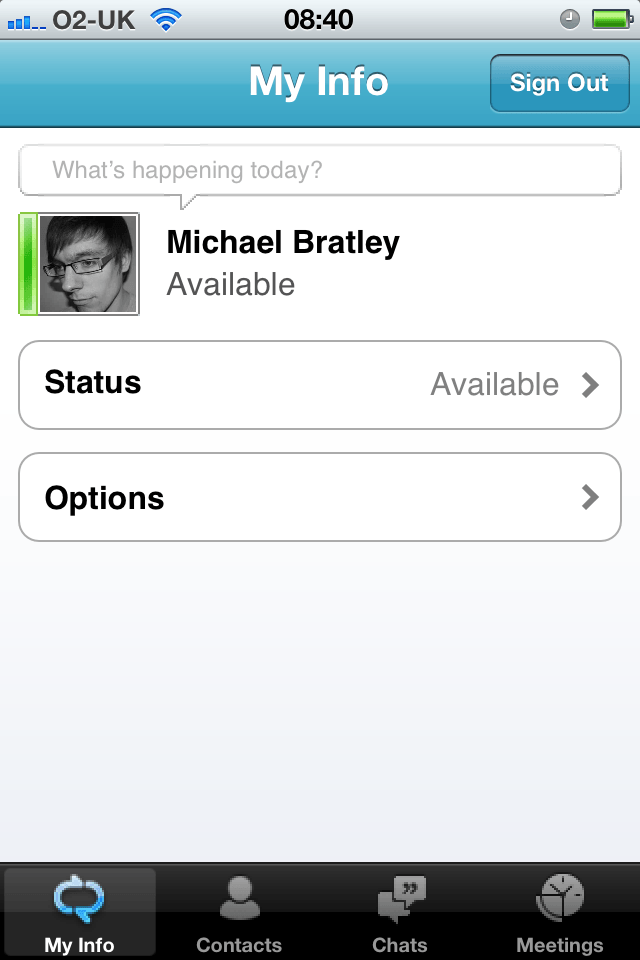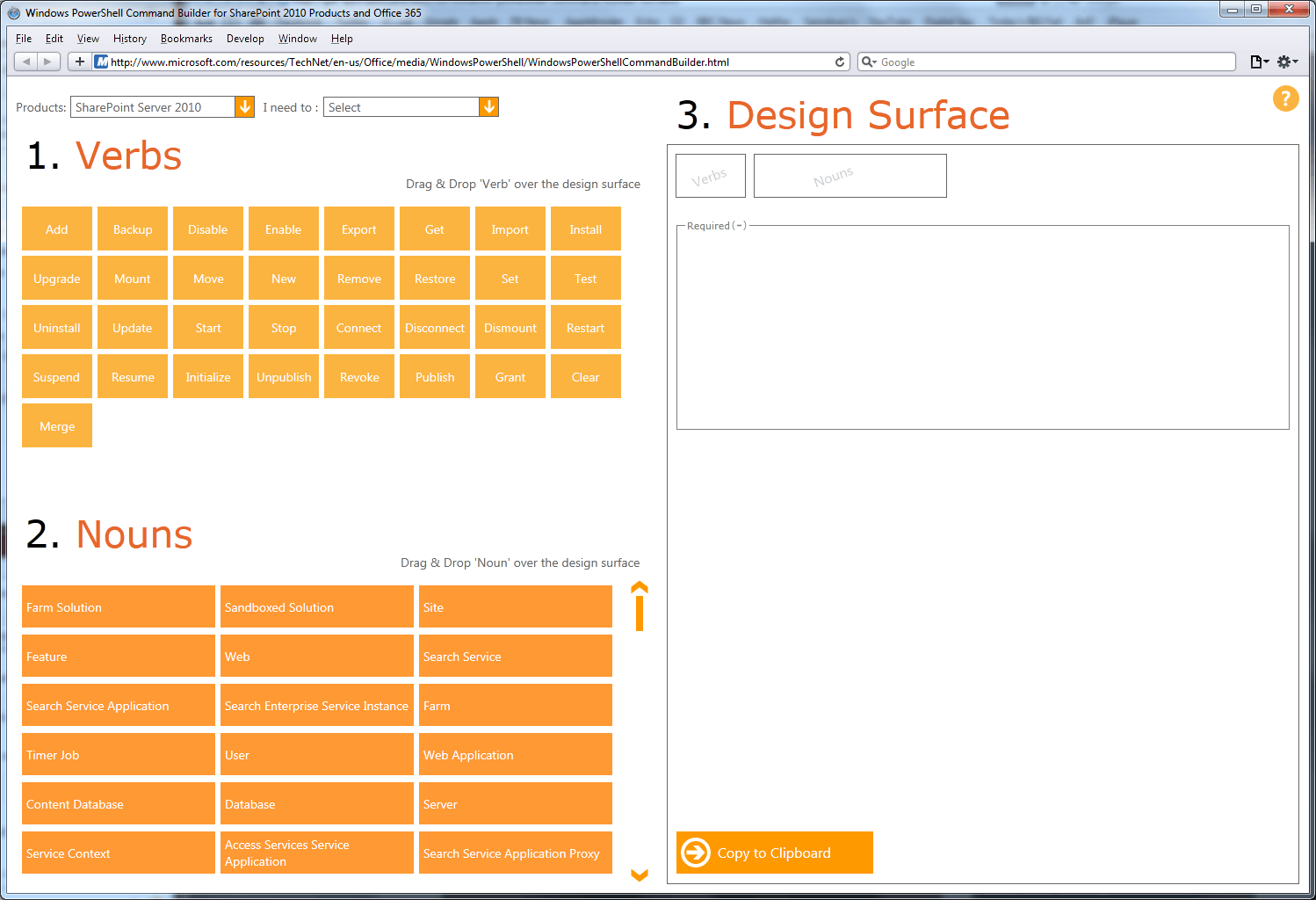Microsoft seem to have resolved an issue with the synchronisation of users profiles between the different services within Office 365. Previously once a user had been added through the Office 365 portal, their information would not be synchronised with the other services, such as SharePoint online. This meant that should the user start a workflow, it would fail due to the user profile not being found in SharePoint online. A few weeks ago we added two new users to the Office 365 portal, and these both did not synchronise to the other services. However, as of yesterday these user profiles now appear in SharePoint online. Hopefully this issue is now all resolved.
Updated: Microsoft Lync Mobile released this week!
It has been reported that Microsoft Lync for iOS, Android and WP7, will be released later today. An announcement was made last Friday that Lync would be available on all major smart phones on 12th December, it has not yet been made available so we can only assume that it’ll be appearing in app stores later today.
Update: It appearls that Lync is actually coming out the week of 12th December, so expect to see it later this week.
Here is a feature comparison of Microsoft Lync on all supported smart phones:
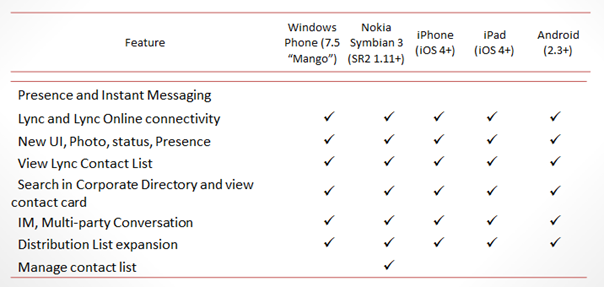

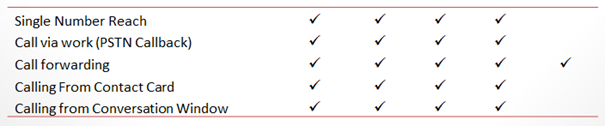
Update: Microsoft released Lync 2010 for Windows Phone on Monday. Today the app has become available on the Android Market place. It is still yet to appear on the App Store.
Update 2: Microsoft have now released apps for both iPhone and iPad.
User Profile Syncing
After a couple of weeks communication between ourselves and a Microsoft Support representative, we now know that there is a problem with the synchronisation between the Office 365 User portal and the SharePoint Online portal. We are assured that the problem is being fixed. In the meantime the only fix is to add users manually on the SharePoint Online portal. Currently during the testing stage this will not really be a problem. However this could be a huge issue in the future once the migration has taken place.
Office 365 Service Updates, Adds 22 Countries
 Microsoft yesterday announced service updates to its cloud service. Changes are below.
Microsoft yesterday announced service updates to its cloud service. Changes are below.
Global Expansion – 22 New Countries
The Office 365 service has now been expanded to another 22 countries
Global Expansion – Russia and Korea
This update allows Office 365 administrators to deactivate and reactivate dirsync to switch between managing their users’ master source of information on-premises or in the cloud.
Admin Self-Serve Password Reset
Administrators can now reset their own password provided they have supplied a mobile number and an alternative email address.
Source of Authority Transfers
This update allows Office 365 administrators to deactivate and reactivate dirsync to switch between managing their users’ master source of information on-premises or in the cloud
Lync Client for Mac
Lync for Mac is now available to anyone with an active subscription to Office 365 and can be downloaded from the Office 365 Portal.
Mac Unified Downloads Page
A unified downloads page is now available to give Mac users a single location to download Office for Mac desktop setup configuration software and Lync for Mac 2011.
Official Mac OS X Lion Support
Office 365 now officially supports Mac OS X Lion.
Improvements to “Add a Domain”
We have improved the ‘Add a Domain’ user experience by clarifying the domain re-delegation process and providing in-context links to relevant Help articles.
Client Access Control Improvements
We have made improvements to client access controls provides Office 365 administrators with the ability to block external access to Office 365 based on the IP address of the external client.
Directory Synchronization tool 64-bit support
The 64-bit version of the directory synchronization tool is now available for our enterprise customers. The 64-bit version now uses Forefront Identity Manager (FIM) 2010 as the underlying synchronization engine.
DIY Troubleshooting support tool
This is a comprehensive, self-help solution that helps customers solve questions or issues they may have with the Office 365 suite of services. The Office 365 DIY Troubleshooting Support Tool is free and available in the “Troubleshooting” section of http://community.office365.com.
SharePoint Online access for external users via a Windows Live ID
Windows LiveID support adds external sharing capabilities in SharePoint Online enabling companies to invite external users in to view, share, and collaborate on their sites. The feature is turned off by default, but a company’s SharePoint Online Administrator can enable external sharing for the whole company. Then each individual site collection owners can decide if they wish to share externally.
SharePoint Online addition of Business Connectivity Services (BCS) via WCF endpoint
Business Connectivity Services (BCS) in SharePoint Online enables customers to connect to external data sources. SharePoint will support external lists and data columns, the Business Data Catalogue (BDC) service for WCF connectors and the Secure Store Service partitioned at the customer SharePoint Online Administration Center.
SharePoint Online improved ability to recover SharePoint site collections
Enterprise customers now have the ability to restore full sub sites. As a result, they no longer need to contact Office 365 support to request restoration.
SharePoint Online support for IE 9 and Chrome
SharePoint Online now officially supports Internet Explorer 9 and Chrome. Although I am yet to notice any difference.
Windows PowerShell Command Builder
Recently we have been researching how Windows PowerShell could help with the some of the more advanced administration tasks of SharePoint Server 2010 and Office 365. Our most recent discovery of Windows PoweShell is an online Command Builder, which enables users with limited knowledge of Windows PowerShell the ability to create commands to perform certain functions. The command builder, shown below, lets users select the product they have, either SharePoint Server 2010, SharePoint Foundation 2010 or Office 365. There is then the option to filter all the commands based on what you wish to do.
It is through exploring this command builder that we have seen the difference of what Windows PowerShell can do for SharePoint Server 2010 and Office 365. The difference in functionality is greater than what I expected. With Office 365 you appear to only get basic functionality such as ‘Get’, ‘Set’, ‘Add’, ‘Remove’ and ‘Update’ etc. In comparison SharePoint Server 2010 offers much more. As shown in the image above there are functions to revoke and grant permissions, publish and un-publish content, and also options to install and uninstall.
Here is an example of a command that was built in the command builder and sent to clipboard:
“Set-SPUser -Identity “Robert Everatt” -Group “Administrator Extraordinaire” -MobileNumber “666” -IsSiteCollectionAdmin”