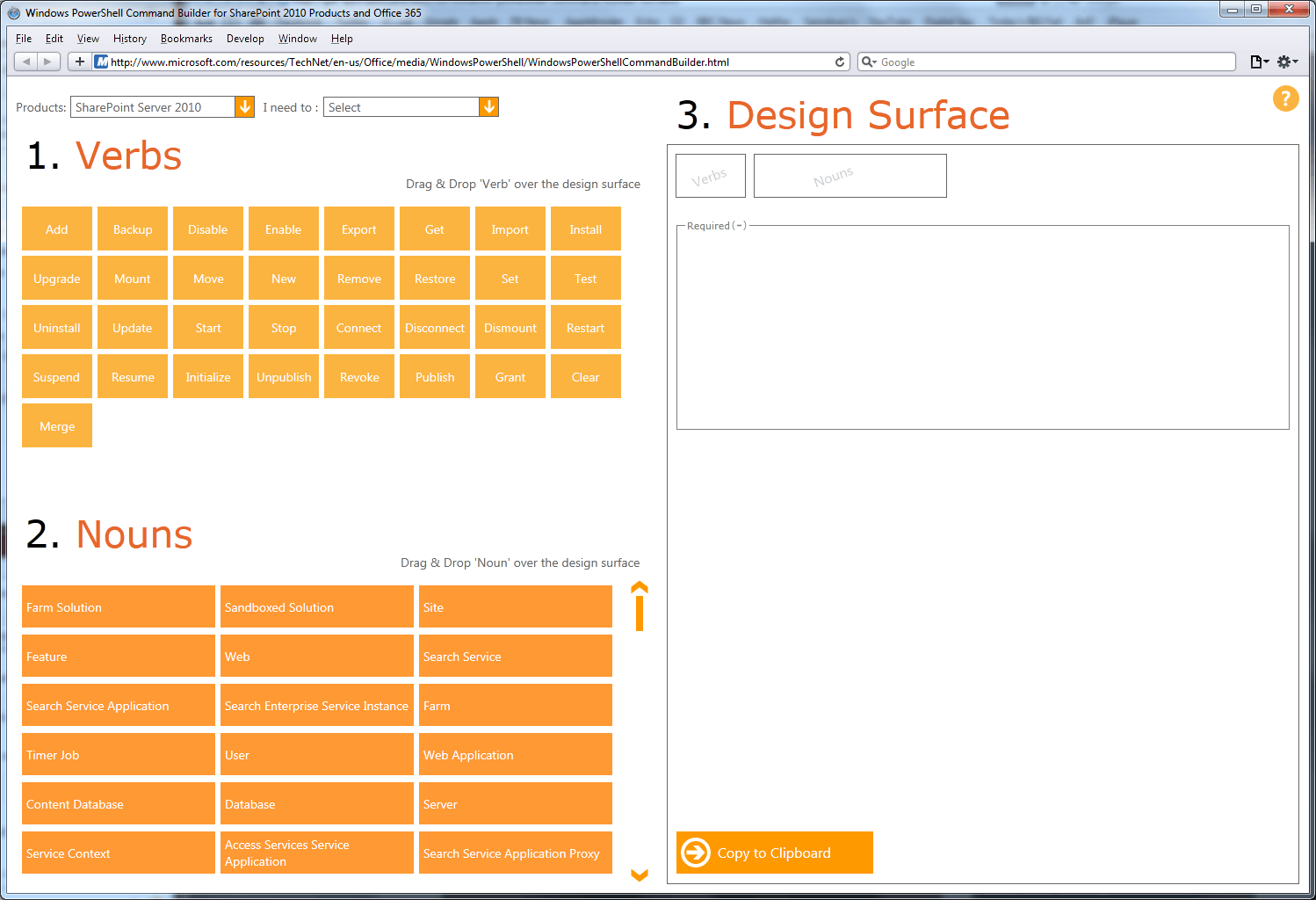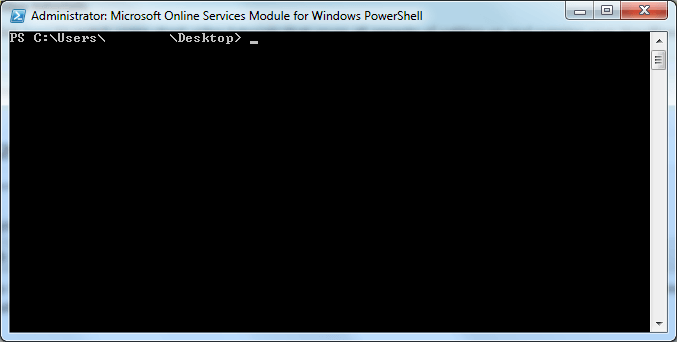Microsoft yesterday announced service updates to its cloud service. Changes are below.
Microsoft yesterday announced service updates to its cloud service. Changes are below.
Global Expansion – 22 New Countries
The Office 365 service has now been expanded to another 22 countries
Global Expansion – Russia and Korea
This update allows Office 365 administrators to deactivate and reactivate dirsync to switch between managing their users’ master source of information on-premises or in the cloud.
Admin Self-Serve Password Reset
Administrators can now reset their own password provided they have supplied a mobile number and an alternative email address.
Source of Authority Transfers
This update allows Office 365 administrators to deactivate and reactivate dirsync to switch between managing their users’ master source of information on-premises or in the cloud
Lync Client for Mac
Lync for Mac is now available to anyone with an active subscription to Office 365 and can be downloaded from the Office 365 Portal.
Mac Unified Downloads Page
A unified downloads page is now available to give Mac users a single location to download Office for Mac desktop setup configuration software and Lync for Mac 2011.
Official Mac OS X Lion Support
Office 365 now officially supports Mac OS X Lion.
Improvements to “Add a Domain”
We have improved the ‘Add a Domain’ user experience by clarifying the domain re-delegation process and providing in-context links to relevant Help articles.
Client Access Control Improvements
We have made improvements to client access controls provides Office 365 administrators with the ability to block external access to Office 365 based on the IP address of the external client.
Directory Synchronization tool 64-bit support
The 64-bit version of the directory synchronization tool is now available for our enterprise customers. The 64-bit version now uses Forefront Identity Manager (FIM) 2010 as the underlying synchronization engine.
DIY Troubleshooting support tool
This is a comprehensive, self-help solution that helps customers solve questions or issues they may have with the Office 365 suite of services. The Office 365 DIY Troubleshooting Support Tool is free and available in the “Troubleshooting” section of http://community.office365.com.
SharePoint Online access for external users via a Windows Live ID
Windows LiveID support adds external sharing capabilities in SharePoint Online enabling companies to invite external users in to view, share, and collaborate on their sites. The feature is turned off by default, but a company’s SharePoint Online Administrator can enable external sharing for the whole company. Then each individual site collection owners can decide if they wish to share externally.
SharePoint Online addition of Business Connectivity Services (BCS) via WCF endpoint
Business Connectivity Services (BCS) in SharePoint Online enables customers to connect to external data sources. SharePoint will support external lists and data columns, the Business Data Catalogue (BDC) service for WCF connectors and the Secure Store Service partitioned at the customer SharePoint Online Administration Center.
SharePoint Online improved ability to recover SharePoint site collections
Enterprise customers now have the ability to restore full sub sites. As a result, they no longer need to contact Office 365 support to request restoration.
SharePoint Online support for IE 9 and Chrome
SharePoint Online now officially supports Internet Explorer 9 and Chrome. Although I am yet to notice any difference.