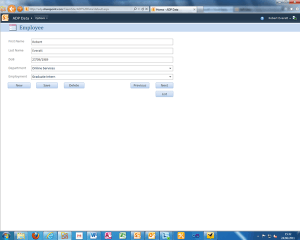 My first update, so far I have mostly been looking at both Web & Desktop app features with Office 365.
My first update, so far I have mostly been looking at both Web & Desktop app features with Office 365.
Not a lot of noise has been made about being able to upload Access Databases into Office 365 SharePoint Online as of yet, most of the focus has been drawn to the simpler applications such as Word and Excel. I find this to be quite a useful feature in Office 365. Access database forms are ideal for 365, they are best used for browsing records in database and also adding,
deleting and editing. For example a user can create a web database on Access 2010, create tables, forms, queries and reports. Once this is done, they simply go into options, set the page to automatically display a form or report (or whatever) once opened then go to file->Save & Publish, go to ‘Publish to Access Services’ and type in the URL or the site and a new folder name for it and click publish. I published a mock database onto the ADP site at http://adp.sharepoint.com/TeamSite/ADP%20Data/ which appeared almost instantaneously, I could then browse records in a form that I had produced.
I found this to be an incredibly quick and easy proccess with little effort or even knowledge required. Once displayed on the website it appeared to very visually appealing, looking exactly the same as it it did in Access.
The same can be done similarly with Word documents and Excel spreadsheets. However for this Microsoft Sharepoint Workspace needs to be set up properly with Office 365 sharepoint online. Once this is configured properly the user can click save as, click the word/excel button, select wich workspace to upload to then select the subfolder they wish to display the document and click save, the document willt hen be on 365 Team Site or wherever the user chose to upload.
RE