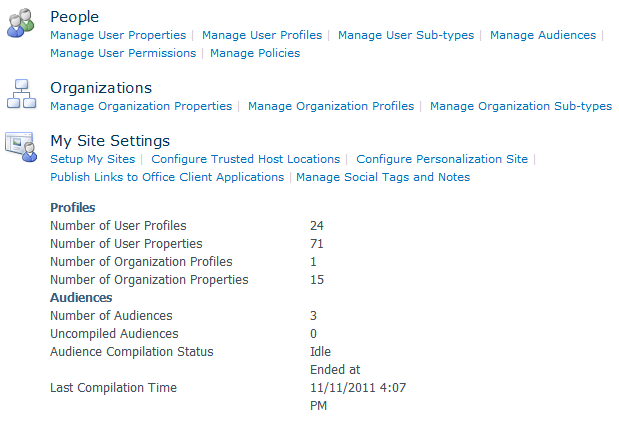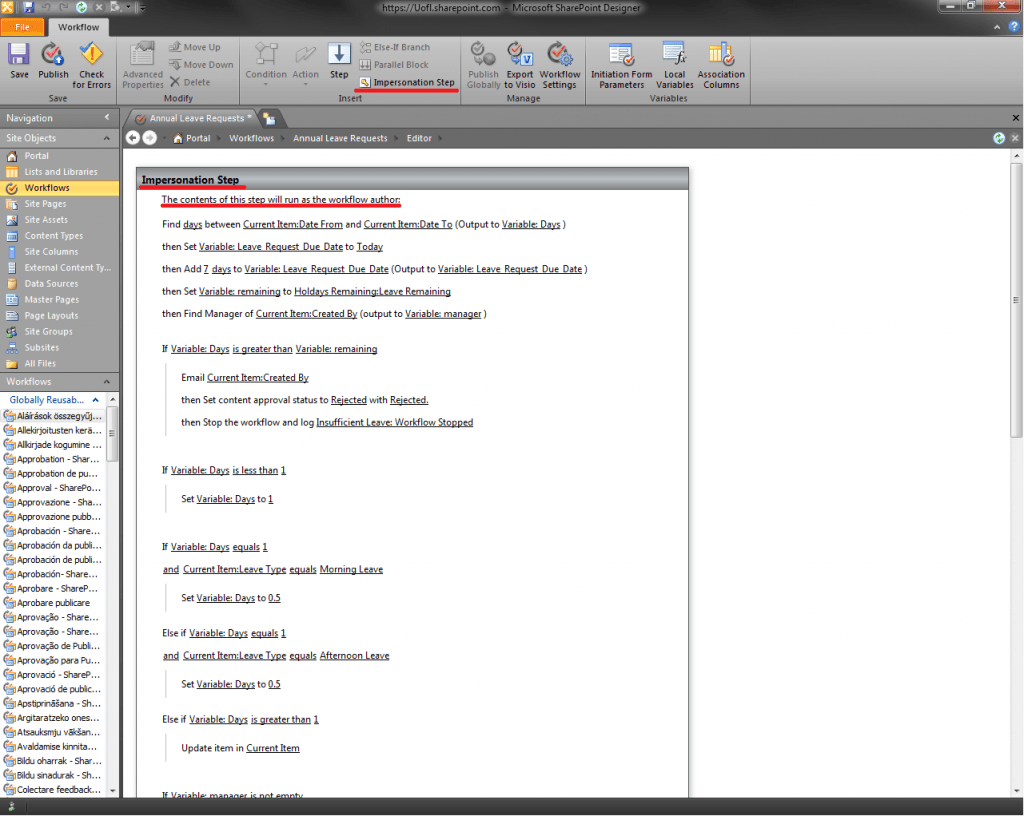Whilst investigating another problem we were experiencing on the SharePoint site, we stumbled upon some User Profile and Properties options. We had previous been looking at storing additional fields against a user to hold information such as leave entitlement and leave remaining. The properties of the user can be edited and custom fields can be created. The image below shows the administration centre where these additions can be made.
We were able to add the two additional fields that we require at this stage in testing and development. We were also able to read the values of the two fields and have them returned to the user in an email using a workflow. However we quickly discovered that it appears to not be possible to write data back to the fields. In this instance this would allow us to keep track of the number of days leave a user has remaining.