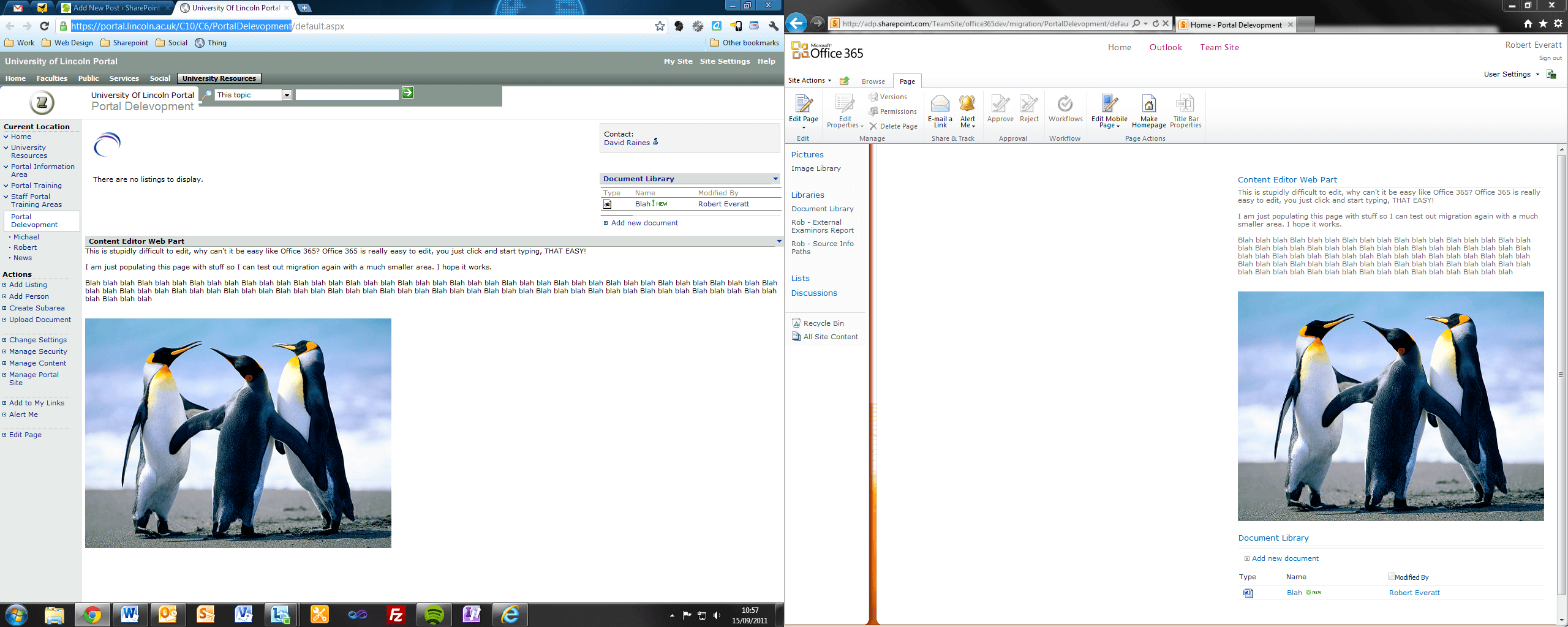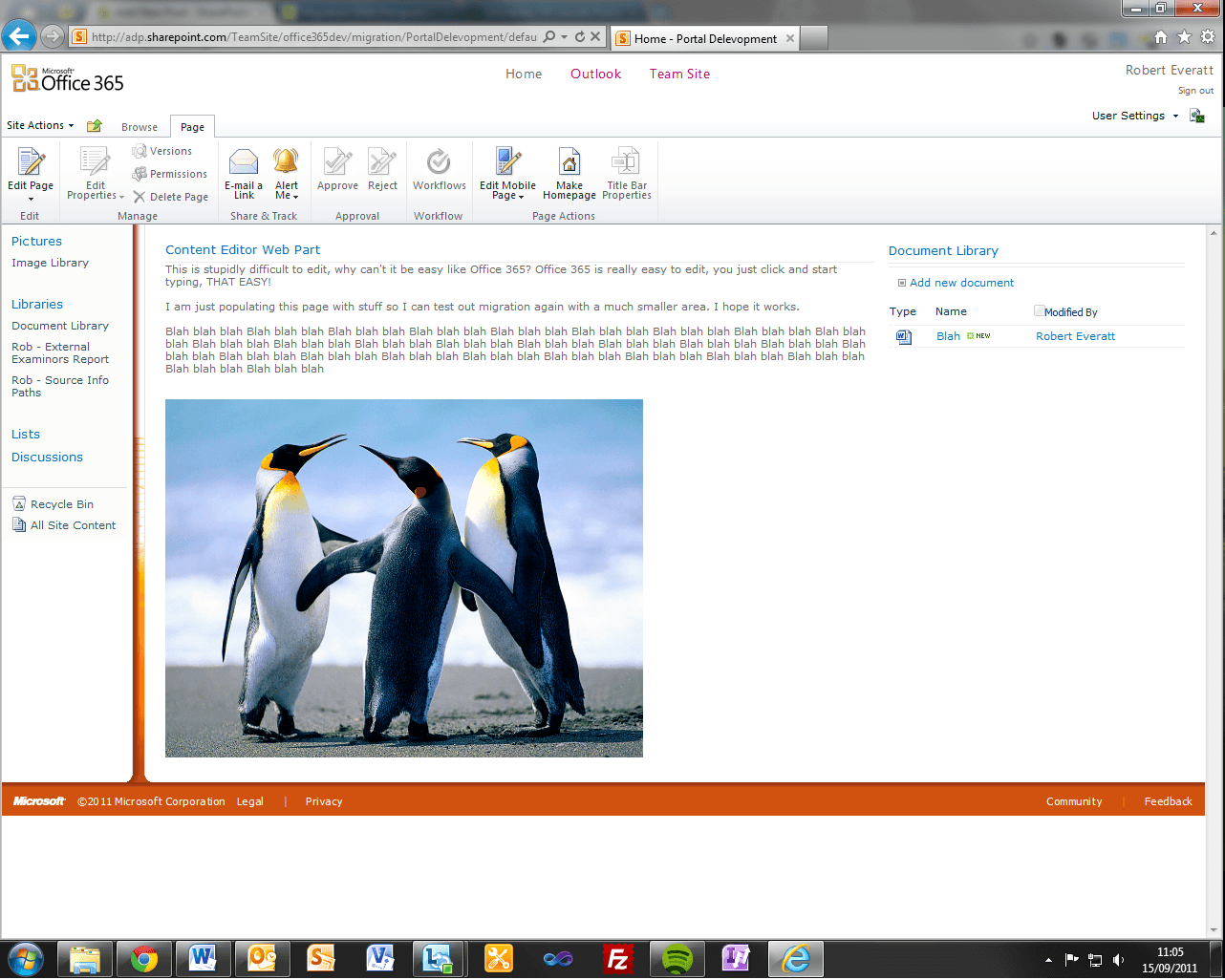Here you will find descriptions of the majority of features mentioned in the previous post, some appeared to be rather useful and beneficial for the University, others probably wouldn’t be used in this environment.
The Developer Dashboard – This is a new feature for SharePoint 2010 but is not included in Microsoft SharePoint Online, the developer dashboard provides the user with additional performance and tracing information, that can be used to debug and troubleshoot issues with page rendering time. This isn’t available on SharePoint Online as the user does not manage SharePoint, the SharePoint servers are managed by Microsoft, removing the need for Developer Dashboard.
Records Centre – The Records Centre is intended to serve as a central repository in which an organization can store and manage all of its records. SharePoint 2010 also has an extremely useful feature called In-place records management; this allows the user to declare a document as a record without moving it to a Records Centre, records and documents live alongside each other in the site that they were originally created in.
Business Intelligence Centre – The Business Intelligence Centre is a site template, that is optimized to help manage the working elements of business intelligence reporting: scorecards, dashboards, data connections, status lists, status indicators, and so on.
Business Data Web Parts – Microsoft Office SharePoint Server 2007 includes five default Business Data Web Parts: Business Data List, Business Data Item, Business Data Item Builder, Business Data Related List, and Business Data Actions. These Web Parts rely on the Business Data Catalogue, and offer three main benefits:
- No required coding and reusability These Web Parts enable you to display business data on your portal site without writing any code. Also, these Web Parts are generic and reusable and can show any type of data (entity) registered in the Business Data catalogue.
- Connectability These Web Parts support Web Part connections and make it easier to create Master-Detail applications without writing any code. For example, you can display customers and their details using the Business Data List and Business Data Item Web Parts by simply connecting them. These Web Parts can also be integrated in dashboards.
- Customization These Web Parts support WYSIWYG editing in Microsoft Office SharePoint Designer 2007 and can be customized using XSLT transformations.
Web Analytics – This feature helps the user to collect, report, and analyse the usage and effectiveness of your SharePoint 2010 deployment – whether it’s used as an internal or external web portal, a collaboration tool or a document and records management repository.
Word Automation Services – There are some tasks that are difficult when using the Welcome to the Open XML SDK 2.0 for Microsoft Office, such as repagination, conversion to other document formats such as PDF, or updating of the table of contents, fields, and other dynamic content in documents. Word Automation Services is a new feature of SharePoint 2010 that can help in these scenarios. It is a shared service that provides unattended, server-side conversion of documents into other formats, and some other important pieces of functionality. It was designed from the outset to work on servers and can process many documents in a reliable and predictable manner.
Chart Web Parts – One of the new additions to Microsoft’s SharePoint Server 2010 platform is the Chart Web Part (CWP), which allows you to create static and dynamic charts for your site without a line a code. One of the complaints from MOSS 2007 was that users wanted to be able to drop a chart onto their site to create dashboard or display information from Excel documents, or provide metrics to other users in a graphical way.
Timer Jobs – This article describes the default timer jobs for SharePoint Server 2010. A timer job runs in a specific Windows service for SharePoint Server. Timer jobs also perform infrastructure tasks for the Timer service, such as clearing the timer job history and recycling the Timer service; and tasks for Web applications, such as sending e-mail alerts. A timer job contains a definition of the service to run and specifies how frequently the service is started. The SharePoint 2010 Timer service (SPTimerv4) runs timer jobs. Many features in SharePoint Server rely on timer jobs to run services according to a schedule.
External Data Column – Microsoft SharePoint Server 2010 provides a field type called External Data that is available to all regular SharePoint lists (except External lists). The External Data field type enables users to add data from external content types registered in the Business Data Connectivity (BDC) service metadata store to SharePoint lists.
Secure Store Service – In Microsoft SharePoint Server 2010, the Secure Store Service replaces the single sign-on (SSO) feature of Microsoft Office SharePoint Server 2007. The Secure Store Service is a claims-aware authorization service that includes a secure database for storing credentials.
Decomposition tree – This is a new feature for SharePoint 2010 and again is not included in SharePoint Online, for reasons unknown. The decomposition tree is a performance analytics tool; this displays how individual members in a group contribute. This appears to be a feature mainly for retailers, analysing the user’s sales abilities.
Data Connection Library – A Data Connection Library in Microsoft SharePoint Server 2010 is a library that can contain two kinds of data connections: an Office Data Connection (ODC) file or a Universal Data Connection (UDC) file. Microsoft InfoPath 2010 uses data connections that comply with the Universal Data Connection (UDC) file schema and typically have either a *.udcx or *.xml file name extension. Data sources described by these data connections are stored on the server and can be used in standard form templates and browser-enabled form templates.
PerformancePoint Services – PerformancePoint Services in Microsoft SharePoint Server 2010 is a performance management service that you can use to monitor and analyze your business. By providing flexible, easy-to-use tools for building dashboards, scorecards, reports, and key performance indicators (KPIs), PerformancePoint Services can help everyone across an organization make informed business decisions that align with companywide objectives and strategy. Scorecards, dashboards, and KPIs help drive accountability. Integrated analytics help employees move quickly from monitoring information to analyzing it and, when appropriate, sharing it throughout the organization.
Search Functions – There are many search function features that SharePoint 2010 has that SharePoint online does not, some of these features greatly improve the search functionality and even enable the search function to be tailored for certain sites. An Office 365 representative had this to say about it: “Due to the limitations of a multi-tenant hosted environment, FAST is currently not planned to be available in SharePoint Online. (Enterprise search is really only feasible for dedicated or on-prem SharePoint environments).” So it looks like ShaerPoint Online will not be recieveing this features any time soon.
RE & MB