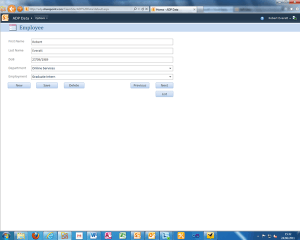Office 365 integration with the Office desktop apps appear to be quite useful and impressive, however, there are still some problems with it. One flaw we found was with the compatibility between web and desktop apps. I found my self rather annoyed that after creating a mock payrole Excel spreadsheet and uploading it to SharePoint Online, it could not be viewed on the 365 website, this was because the desktop appwas not fully compatible with the web app. There are certain features that the desktop app has which the web app cannot use, in the spreadsheet that I created I used validation fields in some cells, this feature was not supported int eh web app there for not accessible on 365. Granted the file can still be opened from the Cloud on the desktop app but the user might not always have Microsoft Excel installed on their machine. Although not fully explored this is true for other Office desktop features. I find this to be a huge flaw in Office 365 and I would hope that this is sorted out for the release version.
RE