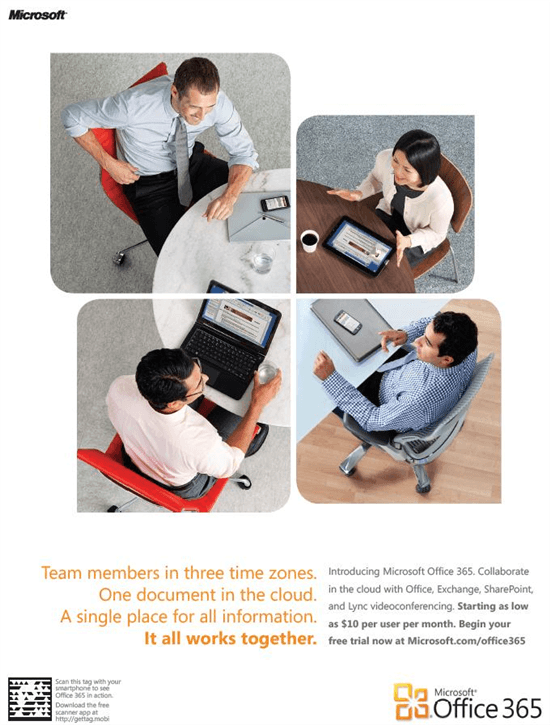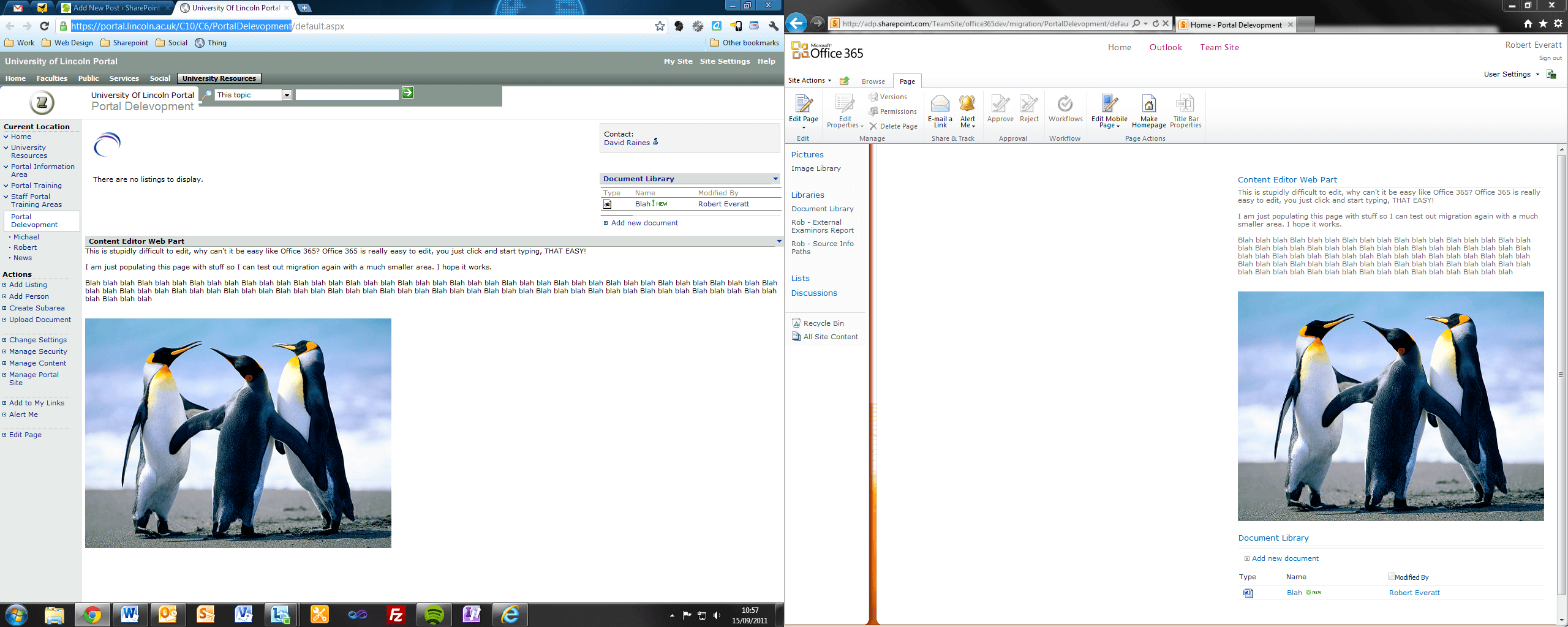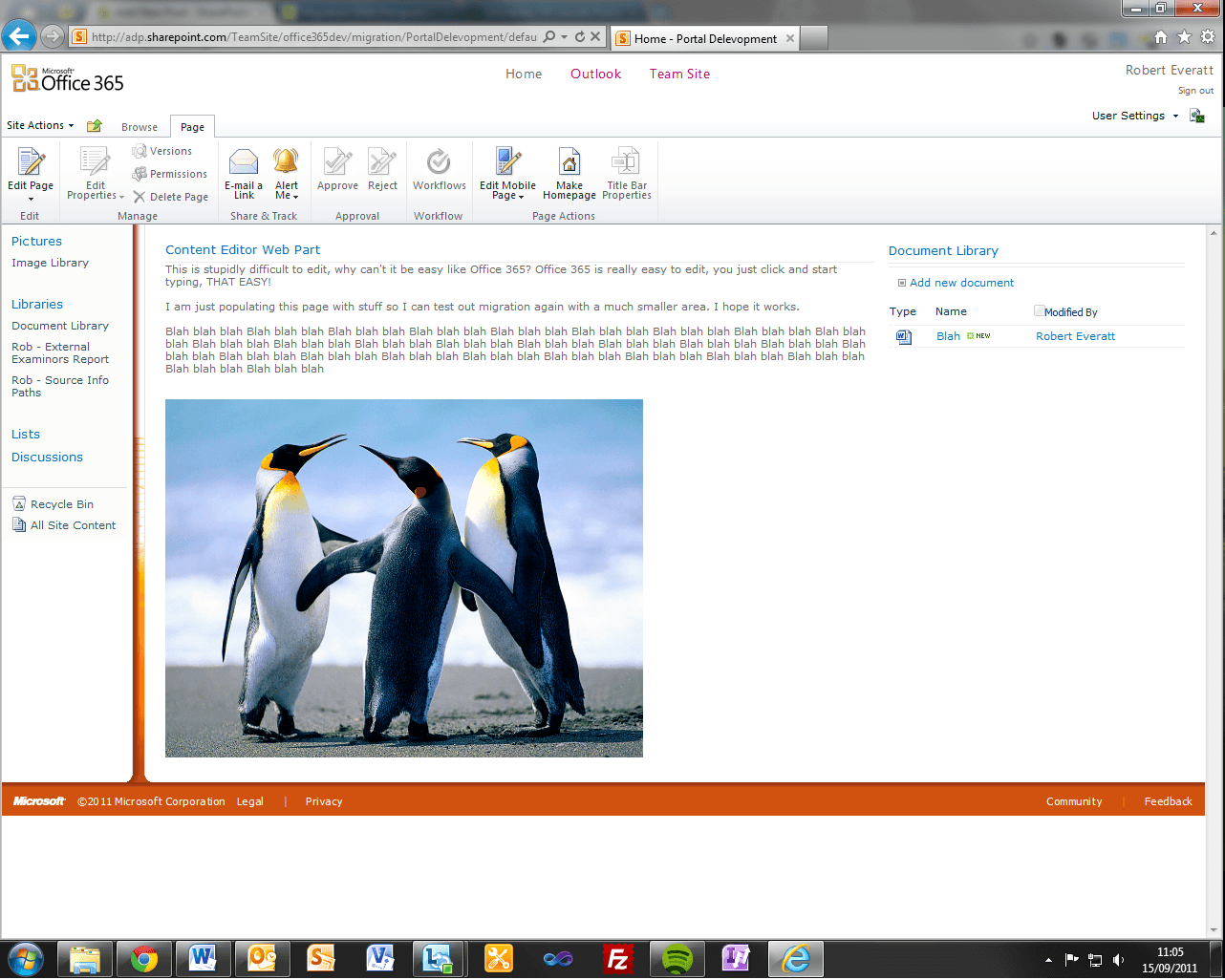Microsoft has today begun its advertising campaign for its Office 365 service. Microsoft are now well and truly underway of pushing this service into as many businesses as the can with the advertising campaign, “Microsoft Office 365: It all works together.”. These advertisements comprise of high impact prints in magazines, on websites, using bill boards, and mobile hot spots all over the world. An example of one of their adverts can be seen below.
SharePoint Search
Searching for content using the current SharePoint 2003 Server can be a nightmare. In SharePoint 2010 and SharePoint Online the Search functionality has been greatly improved and it is also now possible to use query terms in your search criteria to refine the results returned. You can use terms such as >,>=, < , <=, and <> along with some other built in terms, for example, Write, Size and Author. This means that you could use a search string like this, Write>=”9/1/2011”, which would return all documents modified since the beginning of this month (September). This can be very handy when there is a large amount of content available on a SharePoint Site and you know some of the details about the document. You can also join multiple queries together to even further narrow your search results. More details on this topic can be found here.
Migration With Penguins
In the last few days, Michael and I have been given access to a small area of the current University Portal to work with,originally we used it to test Microsoft InfoPath (see previous InfoPath post), however, after that failed I decided to use the area to test migration for a second time. I was confident that this time it would work as our site was much smaller than the one we tried previously. We used MetaVis again to carry out the migration and did it pretty much the same way we did the previous migration.
To test migration I first populated our page with test data and nonsense, adding a few lists, document libraries and images, this would help me tell whether or not the migration was successful.
We connected to https://portal.lincoln.ac.uk/C10/C6/PortalDelevopment and http://adp.sharepoint.com/TeamSite/office365dev/migration/, again I found that it did not have to input my username and password to connect to our portal site. I then simply simply dragged the Lincoln portal site to the 365 portal site and the migration began. I was surprised to find that the migration process still took up to about 10 minutes, which I thought was odd considering there was very little on the page.
The migration completed successfully, with only a few minor errors, which consisted of these:
Copy group “Guest” – The server sent HTTP status code 401: Unauthorized
Copy group “Reader” – The server sent HTTP status code 401: Unauthorized
Copy group “Contributor” – The server sent HTTP status code 401: Unauthorized
Copy group “Web Designer” – The server sent HTTP status code 401: Unauthorized
Copy group “Administrator” – The server sent HTTP status code 401: Unauthorized
Copy group “anon” – The server sent HTTP status code 401: Unauthorized
Copy group “Content Manager” – The server sent HTTP status code 401: Unauthorized
Copy group “Member” – The server sent HTTP status code 401: Unauthorized
Copy group “ReadOnly” – The server sent HTTP status code 401: Unauthorized
Copy group “Role Analysis Group” – The server sent HTTP status code 401: Unauthorized
However, this was unimportant for this migration and was not needed, I also believe that this could easily be fixed when both portals are set up for migration.
Once it had completed I went to both portal pages to compare them. From what I saw, the migration was mostly successful.
As you can see, everything was transferred correctly, the only two problems were the navigation (although I am not sure if this is because it isn’t the entire portal that has been transferred) and the layout of the page. I believe that this has happened because office 365 has multiple layout styles, where as SharePoint 2003 only has a few. This is easily fixed by dragging the ‘Content Editor’ web part over the the left of the screen.
So we finally have a successful migration using MetaVis, I will continue to test other migration methods and software and to research the migration of other areas including emails and users. for now it is just nice to directly compare Sharepoint Portal Server 2003 to SharePoint online, it’s clear which looks better.
RE
InfoPath 2010
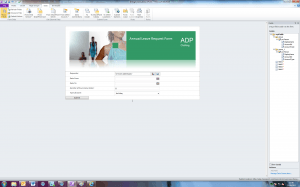 Although we are still unable to put this into practice as we do not yet have the Enterprise version of Office 365, Rob and I have been looking at the program itself. The program, unlike previous versions, is split into two. The first is InfoPath Designer and the other is InfoPath Filler. InfoPath Designer, as the name suggests, is the program used to design and build the required form and collate the data. InfoPath Filler is the client side program used to complete or ‘fill’ in the form. It is also possible to create forms that will display in a web browser. In the Small Business version of Office 365, web based InfoPath forms are not compatible, however, it can still be done using this, the client based app. In order for this to work, you must deploy the Client Filler app to all users who will require it.
Although we are still unable to put this into practice as we do not yet have the Enterprise version of Office 365, Rob and I have been looking at the program itself. The program, unlike previous versions, is split into two. The first is InfoPath Designer and the other is InfoPath Filler. InfoPath Designer, as the name suggests, is the program used to design and build the required form and collate the data. InfoPath Filler is the client side program used to complete or ‘fill’ in the form. It is also possible to create forms that will display in a web browser. In the Small Business version of Office 365, web based InfoPath forms are not compatible, however, it can still be done using this, the client based app. In order for this to work, you must deploy the Client Filler app to all users who will require it.
Building the forms seems relatively easy. All of the tools that are available to use are nicely displayed in the ribbon toolbar, as with all other Microsoft Office applications, and can be easily added to the form design.
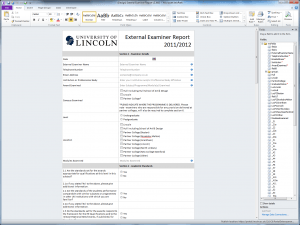 We had been tasked to re-create an existing form using InfoPath 2010 in the hope of creating a form that looked cleaner and simpler to use compared to the current one. Creating the form was very straight forward using the tools provided in the ribbon tool bar. After adding all the required fields, we added a button control to handle the submission. In this instance we set the button to process the form and send the contents in an email to the person dealing with the information. The first problem we came across was making it compatible with the outdated portal (SharePoint 2003). After a little research we discovered that you could in fact save the form in a compatible 2003 version. However this only made the form compatible to be used with InfoPath filler and not to be displayed on the webpage of the portal as we had hoped. A little more research found that SharePoint 2003 did not in fact support web based forms. This again put us in a position that meant we could not test a web based form.
We had been tasked to re-create an existing form using InfoPath 2010 in the hope of creating a form that looked cleaner and simpler to use compared to the current one. Creating the form was very straight forward using the tools provided in the ribbon tool bar. After adding all the required fields, we added a button control to handle the submission. In this instance we set the button to process the form and send the contents in an email to the person dealing with the information. The first problem we came across was making it compatible with the outdated portal (SharePoint 2003). After a little research we discovered that you could in fact save the form in a compatible 2003 version. However this only made the form compatible to be used with InfoPath filler and not to be displayed on the webpage of the portal as we had hoped. A little more research found that SharePoint 2003 did not in fact support web based forms. This again put us in a position that meant we could not test a web based form.
From this little test we have found that using InfoPath forms is not the best method combined with the current SharePoint 2003 Server unless you are prepared to deploy InfoPath Filler to all machines for people that would require it. We will continue to work with this feature when access to an Enterprise version is available.
Lync Mobile
Microsoft recently announced that Lync for Mac would soon be available for customers. Now we are hearing that Lync will be available for some mobile devices before the end of the calendar year. Lync will become available on Windows Phone, Android, iOS and Symbian devices by the end of this year, which will join Blackberry devices that can already use the service. Microsoft are rather quickly closing the gap of incompatibility between different platforms, but then this should be expected as Google are a hot competitor in this area of service. This will enable users of the service to instantly talk to any colleague that is online whilst on the move.