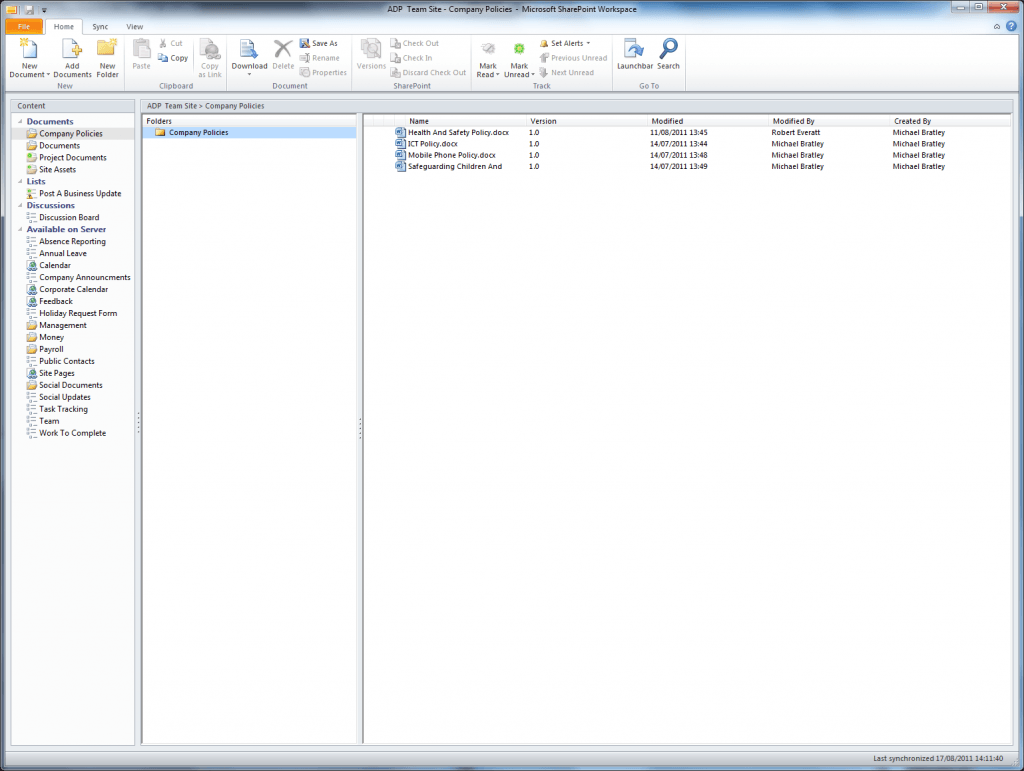We haven’t spoken about browser support much up until now. Here I will briefly discuss browser support, issues and our own experiences. The main functionality is supported well in most modern browsers. Below are the officially supported web browsers.
| Operating Systems | Web Browsers |
| Windows 7 (32-bit) | Internet Explorer 8 or later Firefox 3 or later Chrome 6 or later |
| Windows 7 (64-bit) | Internet Explorer 8 or later Firefox 3 or later Chrome 6 or later |
| Windows Vista with Service Pack 2 (32-bit) | Internet Explorer 7 or later Firefox 3 or later Chrome 6 or later |
| Windows Vista with Service Pack 2 (64-bit) | Internet Explorer 8 Internet Explorer 7 Firefox 3 or later |
| Windows XP with Service Pack 3 (32-bit) | Internet Explorer 7 or later Firefox 3 or later Chrome 6 or later |
| Windows XP with Service Pack 2 (64-bit) | Internet Explorer 8 Internet Explorer 7 Firefox 3 or later |
| Windows Server 2008 and 2008 R2 | Internet Explorer 8 or later Firefox 3 or later Chrome 6 or later |
| Mac OS X 10.5 or Mac OS X 10.6 | Firefox 3 or later Safari 4 or later |
Web Apps
The Office Web Apps are only supported in the more modern browsers. They are fully supported in Internet Explorer 7 and later on most Windows operating systems, Safari 4 on Mac operating systems, and Firefox 3.5 and later on Windows, Mac and Linux operating systems. Chrome is not listed as officially supported by Microsoft for the Web Apps, however as much as we have used it, there does not appear to be any problems.
There are some circumstances where these may be prevented from working correctly. These are; a 64 bit version of Internet Explorer is being used, Microsoft Office is not installed on the machine or or is earlier than Office 2003, security settings in Internet Explorer are preventing the Active X controls from running, the browser does not support Active X or the the client browser is Firefox, but the plug-in that enables Firefox to open Office documents is not installed.
Users are also able to view their documents on supported mobile devices. These are Internet Explorer on Windows Mobile 5, 6, 6.1 and 6.5, Safari on iOS, Blackberry 4.x or later, NetFront 3.4 or later, Opera Mobile 8.65 or later and Openwave 6.2 or later.
Outlook
Outlook is very well integrated, with both the desktop application and the web. One problem I have found is that it is not fully supported in Safari on Windows. At this stage it appears to be a compatibility problem rather than an incorrectly set preference preventing the full Outlook Web App loading. This issue is being investigated. Update – It turns out that Safari on Windows is not officially supported by Microsoft. So any problems that exist for anyone who uses this browser are not likely to be fixed in the near future, and it would therefore be recommended to use a different browser for any work with Office 365 on a Windows machine.