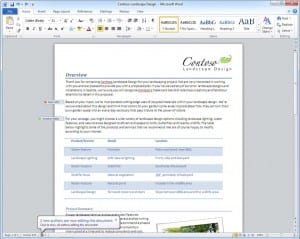 There is a great feature made possible using SharePoint called co-authoring. Co-authoring will allow a team of people working together to work on a document simultaneously. Each user can see who is currently editing and which part of the document they are working on in real time. This feature will save the headache of emailing back and forth a document and attempting to draw together the most recent information.
There is a great feature made possible using SharePoint called co-authoring. Co-authoring will allow a team of people working together to work on a document simultaneously. Each user can see who is currently editing and which part of the document they are working on in real time. This feature will save the headache of emailing back and forth a document and attempting to draw together the most recent information.
Category: Features
Lync Online
Lync Online is an Instant Messaging client for the working environment. It enables staff to instantly see if their colleagues are available (from many of the Office 365 Applications) and start an instant conversation, so that decisions can be made much quicker than by email for example. Once a decision has been made this could be acknowledged with a confirmation email.
Office Web Apps
Office Web Apps is a great way to access your documents from almost anywhere on almost any device. It also provides a brilliant tool for groups of people to view and edit documents at the same time, removing the need to email back and forth multiple versions of an Excel spreadsheet for example. Everyone can see the most up to date version regardless of their location. The link below contains a video to show how easy it is to use Office Web Apps on the go.
http://www.microsoft.com/office/RM/ExcelWebApp.aspx?WT.mc_id=AO_enus_eml_excelwebapp
The remote access capabilities that SharePoint Server 2010 and Office Web Apps provide are also of great benefit within educational institutions. From the case study (link below) Herrity says, “Students can connect to resources instantly and easily. Office Web Apps help students accomplish more. They can access applications through the browser, without needing software installed on their home machines. This removes many socio-economic issues.” Now, it does not matter whether students have the latest version of Microsoft Office installed on their home computers. Through the learning gateway, students can quickly and easily make changes within the browser based Office Web Apps, which are covered by the school’s licensing.
http://www.microsoft.com/casestudies/Case_Study_Detail.aspx?CaseStudyID=4000007260
What can Office 365 offer an educational institution?
The big advantage of Office 365 for Education is the low cost. To have all the services that Office 365 can offer, running and maintaining on-premise systems is far more expensive. Office 365 can offer students free Exchange Email and free SharePoint Online, which includes Office Web Apps. There will be a per user per month charge for staff for some functionality.
One great advantage, that again can save money, is that price plans can be mixed and matched to meet the needs of the workforce. So for example some members of staff may not need the SharePoint functionality, so they could be assigned a lower price plan, which could be free depending on services required. (UK Price plans still to be confirmed for Office 365 for Education).
Office 365 can also offer students Lync Online, again for free. This enables easy collaboration on assignments and instant team meetings as well as instant messaging, voice and even video chat with the click of a button. You can also see who is online, just like many other IM providers.
All of these features can be combined with the Office Desktop software for a small charge (per user per month) for both students and staff who wish to combine the services to give a more complete package.
SharePoint Online Features
The following features could be useful in an educational environment.
Libraries
Libraries are a location on a site which provides users central access to important work documents and files. There are different types of Libraries for different purposes, such as ‘Document library’ for many file types like word documents and spreadsheets. There are libraries for images called ‘Picture library’ which is dedicated for digital images and graphics. Functionality varies between different library types, just as folder functionality varies in Windows Explorer, for example a slideshow option for picture folders or libraries. There are many more library types such as, Process Diagram Libraries, Record Libraries, Report Libraries and Slide Libraries.
Libraries allow the great control over documents for people working on a project together. Everyone can have access to the latest version of documents, with document versioning included, see who last edited the docment and when, and you can even specify specific permissions to documents to protect the most important ones.
Lists
Lists offer a collection of data that can be shared with team members and other site users. There are a number of list templates, which provide a good starting point. The way lists are organised can be customised for the specific needs of the business. SharePoint sites often include many lists by default, such as, Links, Announcements and Contacts, that you can use for team collaboration. One type of list that is also very useful is ‘Calendar’, with Calendar it’s easy to show all of your groups events, whether these be meetings, all day events or milestones. This will enable the whole group to see what is happening with a project for example and most importantly when. ‘Tasks’ is another useful List type. You can use it to assign tasks to specific people within the group. It is also possible to create a custom designed list.
Blogs
Blogs provide a running commentary or news thread of a particular subject, same function as personal online diaries. Blogs are useful to keep upto date with a particular subject and are often a good learning material.
Wiki Pages
Wiki pages are a useful tool, that enables webpages to be quickly and easily edited by any user.
My Sites & Profiles
My Sites and Profiles integrates the social side to the learning environment. It enables you to connect with other people around you and build your professional network. It is important to remember that just like other social networks, your should consider what information you share with who. This can be controlled by privacy settings, that allow you to specify which people can see each piece of information that you share. You can also apply these settings to documents that you share. The organisation implementing the system, can also restrict what information you may share with others.
Discussion Boards
Discussion boards are a great way to share ideas and knowledge, or to discuss a particular topic. These can easily be setup by a user and moderated by an administrator. It could be important to ensure that the boards are moderated to look for cases of plagarism, although this is a possiblility there are many processes already in place to identify plagarism.
Mobile Browser Support
The system will also work on the go on mobile phone web browsers, such as Internet Explorer, Firefox and Safari, giving users even more choice to where they can access thier data. Some phones can even display the documents that are stored on the system.