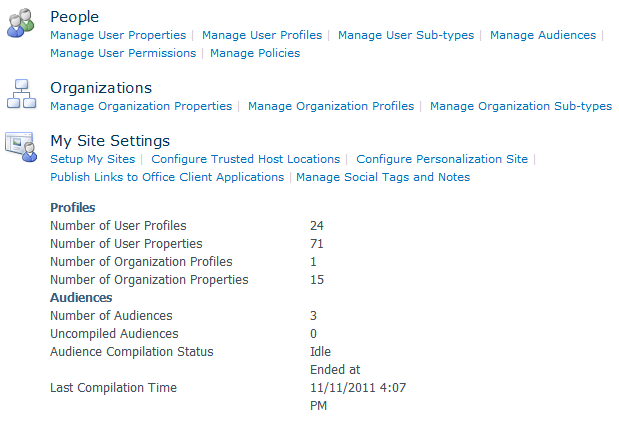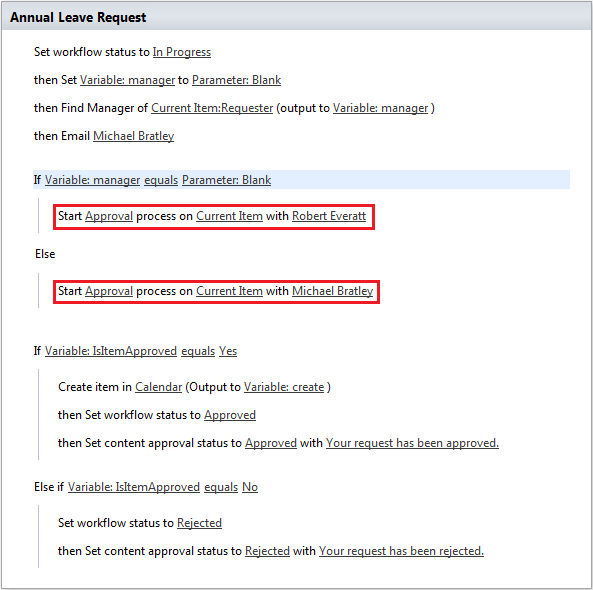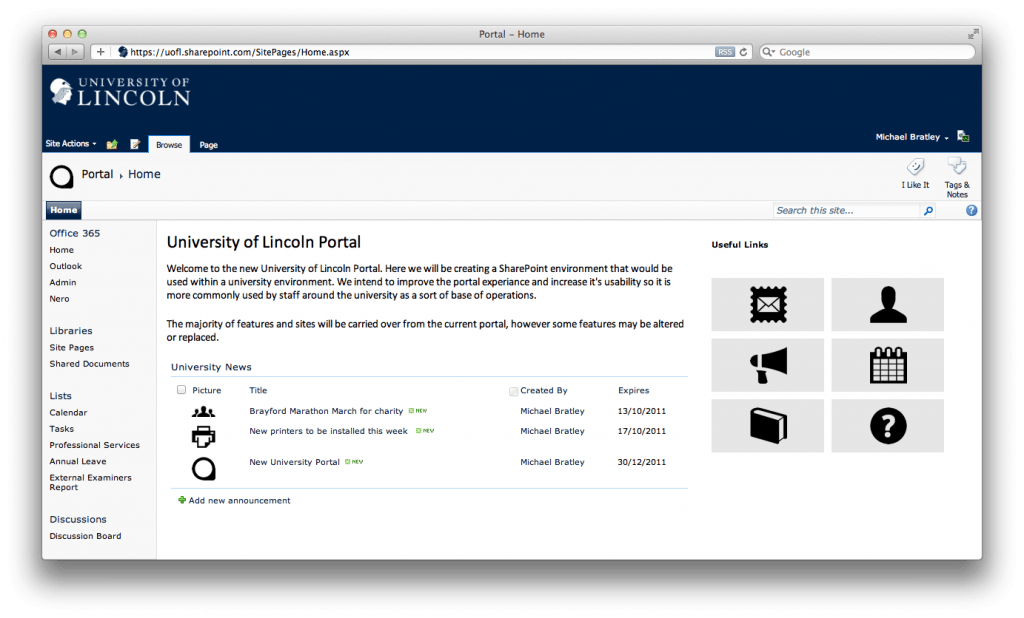When I was hired, I was told that we would mainly be looking at migration into Office 365. Five months’ in we were told that instead, we will be looking closer at SharePoint Server 2010, and I couldn’t be happier.
We have now been using 365 for over 5 months’, to begin with it was terrible, service interruptions for days at a time, style sheets wouldn’t load properly, and we got an error for almost every other page click. In time, Office 365 began to be more stable, and it began to work great for what we were doing, until we wanted to see how far we could go with it. Turns out, it can’t really go as far as we wanted it to, despite being built for enterprises. In my opinion, Office 365 is just a shadow of SharePoint Server 2010, despite the fact that SharePoint Online is modelled from 2010.
One of the biggest losses on SharePoint Online is the use of Windows PowerShell, PowerShell is a powerful command line administrative tool that can remove repetitive tasks using scripts. These scripts can also be activated by workflows, allowing complex administrative tasks to be completed quick and easy, even by a user without the appropriate permissions’.
SharePoint Online also lacks a great many other features that come with SharePoint 2010, we have gone through these in a previous post.
As well as these missing features’, I’m finding that the service provided by Office 365 is deteriorating, the website has gradually become slower and slower, errors’ are becoming more common, and Microsoft don’t admit to any service interruptions on the health check page. The support staff don’t appear to know anything about problem solving, we’ve had to deal with them on multiple occasions for problems that have occurred in the past, these service requests can last weeks at a time, the task is often swapped between service staff who then ask the same question the previous person did.
All in all, Microsoft Office 365 is a very frustrating platform to work with, and despite Microsoft’s 99% up time guarantee, is very unstable. I cannot imagine any business, let alone a university, using Microsoft Office 365 as a long term solution. Unfortunately, until we get a copy of SharePoint Server 2010 installed on a university server, we’re stuck with Office 365.
RE