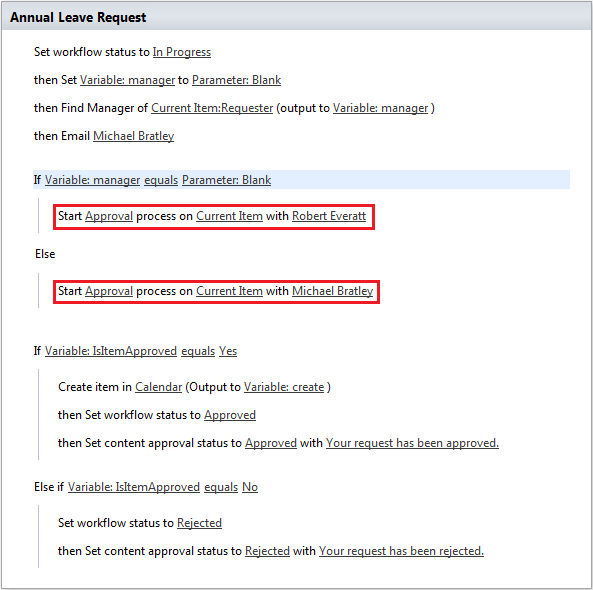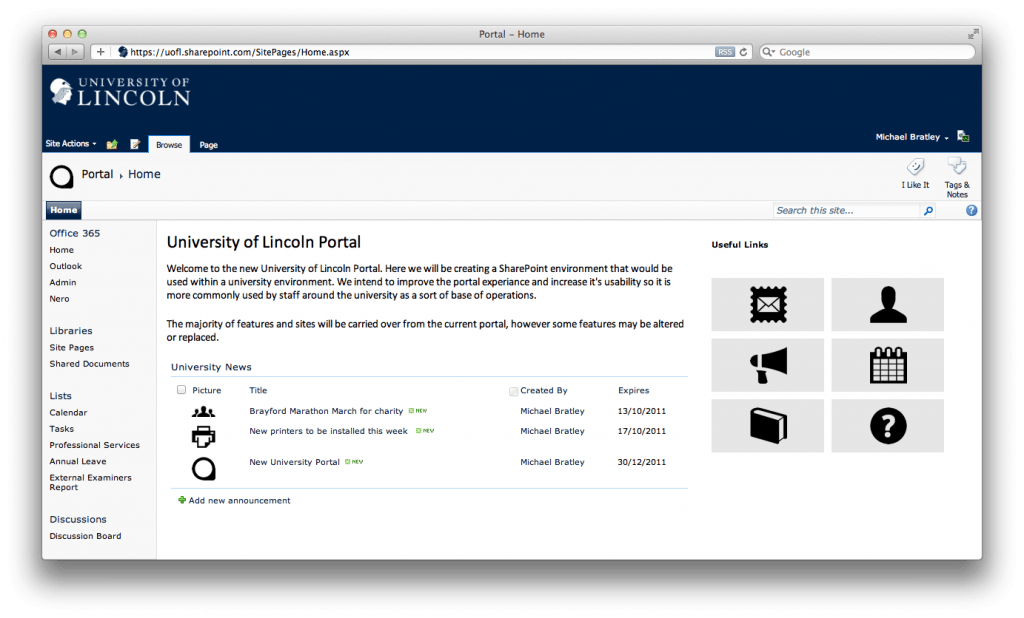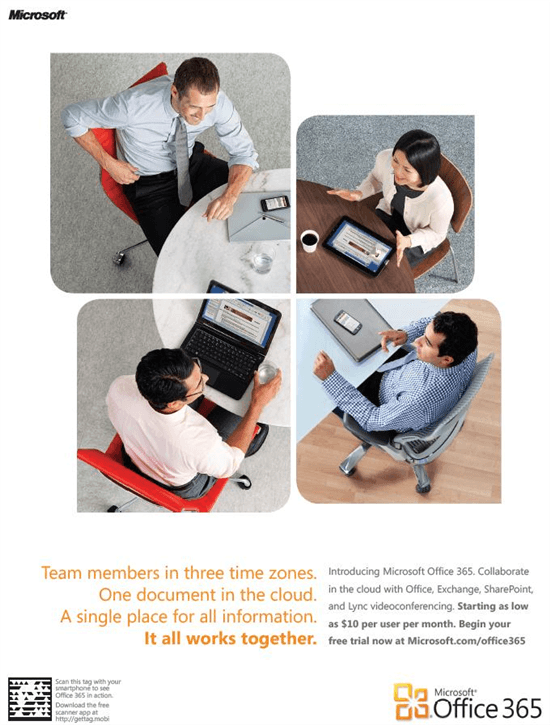Over the last few days I have been looking at Workflows in the Enterprise Edition environment, after they were very limited in the Small Business Edition. I started by creating a reusable workflow, that can be applied to almost any list or document library. This workflow would allow users to request annual leave, the workflow would then get their line manager to approve or deny the request. This worked very well, and did what I expected it to. After accomplishing this Rob and I decided to add more functionality, which would add the leave (if approved) to the corporate calendar. At this point I discovered that the workflow would need to be associated with a specific list to enable it to obtain all the fields within the Annual Leave list. This time I recreated the workflow as a list workflow and selected the list to associate it with. I could now access the required fields to add the approved request to the corporate calendar. However upon testing the workflow, it stopped at a certain point and returned an error. Below is the workflow that has been created, and the sections in red appear to be causing the problem, this process does start though as an email is sent to the initiator to say this.
I have been trying to find a solution to the problem, but so far have been unsuccessful. I have discovered though, that the workflow may need to be split in to two. When the workflow is initiated, it runs under the permissions of that user, which will not likely have permission to approve items. I will be looking at this soon too.
Update:
After submitting a service request to Microsoft, I have this morning (17/10/2011) been contacted by a representative, who has taken me through some troubleshooting. Throughout this he took screenshots to enable the process to be recreated, to try and identify the problem. A solution is expected on Wednesday.
Update 2:
The representative from Microsoft has since been in touch to inform us that he is still working on the problem. A solution is expected any day now.