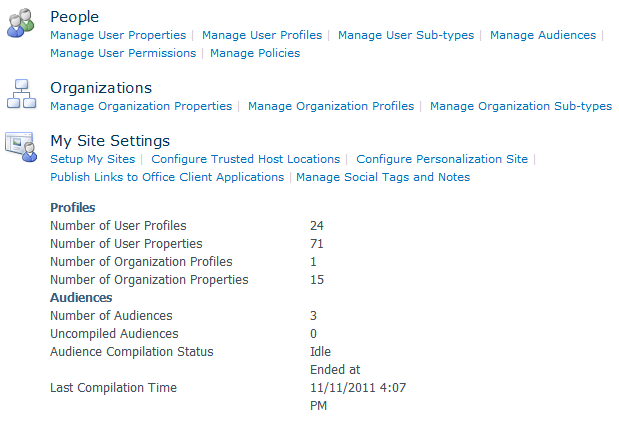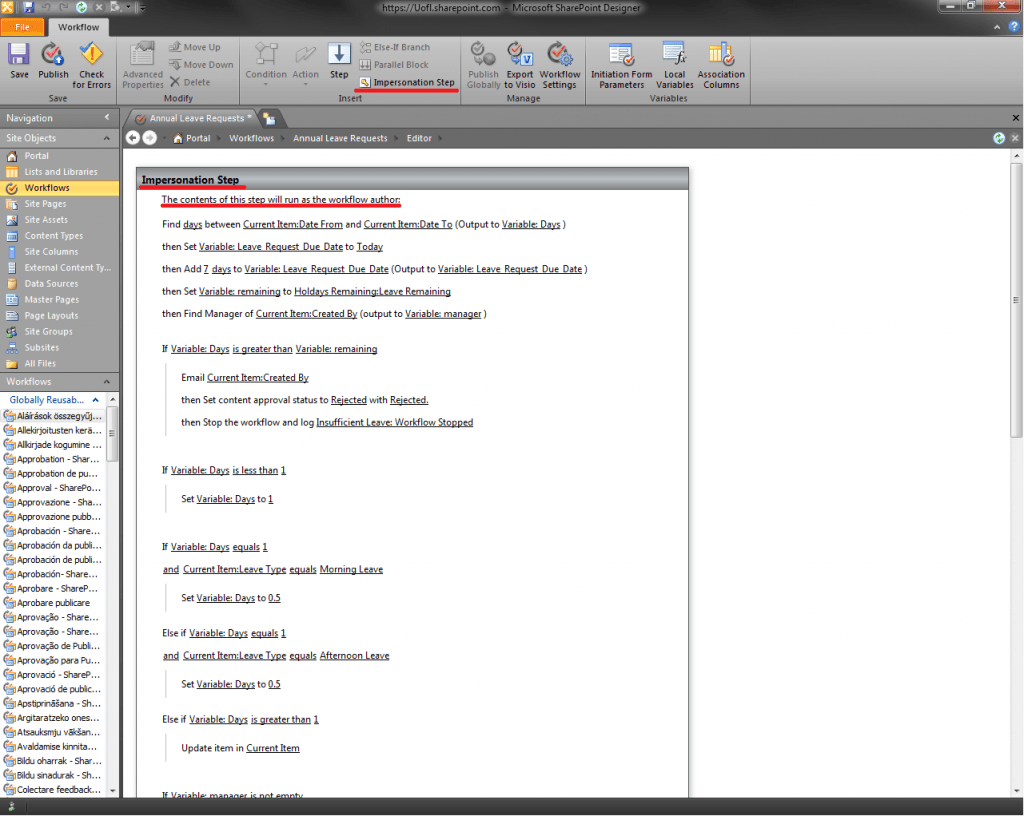SharePoint workflows’ aren’t as complex as I would like them. without Visual Studio, the options that you are given are quite limited, and not very flexible when you want to do something a little more complicated. The action that I wished to carry out was to edit a users properties from the workflow, however the workflow can only read user properties, and not write to them.
After searching the internet for an answer, I saw someone talking about Windows PowerShell scripts.
PowerShell in SharePoint 2010 is an administrative tool that carries out its work in a command line. This allows the administrator to carry out commands’ and is great for repetitive process’. One of the features that intrigues me the most is the ability to easily create PowerShell scripts, they can also be initiated by workflows which makes the task of editing User properties very simple, if the PowerShell can grab data from the workflow then the Powershell uses this to find the relative data and edit it accordingly.
Unfortunately I still don’t know much about this as it is only usable on SharePoint 2010, which we do not yet have. More info when I get it.
RE