Microsoft have today released the first service pack to the Office 2010 suite, details can be found at: http://support.microsoft.com/kb/2460049.
Microsoft recommends updating using Windows Update through the Control Panel.
Microsoft have today released the first service pack to the Office 2010 suite, details can be found at: http://support.microsoft.com/kb/2460049.
Microsoft recommends updating using Windows Update through the Control Panel.
After spending some time fiddling with the Public face site, Michael and I have found that customizing the site beyond what Microsoft has provided is rather difficult and headache inducing.
I stick by what I said about editing the .ASPX files, it is very easy adding new content in HTML using Sharepoint Designer, however, it’s the master page that is proving to be the big problem. We wanted to edit the structure of the website, change the navigation and the shape of the site completely, this isn’t covered in Office 365 ‘Out-0f-the-box’ tools, so the sites master page needs to be edited. This is a problem, Microsoft does not allow you to edit the master page provided and leaves the user stuck with what they give you, the phrase “You’ll get nothing and like it!” springs to mind.
One user claims to have a workaround for this, copying and editing a masterpage outside of Sharepoint, reinserting it into the correct folder and editing the .ASPX files to accept the new master page. I’ll report back once I have tested this.
RE
Microsoft Office 365 comes with an external customer facing website for the users. This is a prebuilt website using a prebuilt master page and CSS file. Office 365 gives the users the ability to easily update the website directly from the 365 Team Site, using the inbuilt tools provided. The user has the ability to add/remove pages, edit content and insert gadgets. Gadgets can be a useful tool to the developer, it allows certain useful objects to be inserted into the site without any programming knowledge at all, for example, the user can add an interactive map into their site, giving the consumer directions on how to reach their store, the user can also add a ‘contact us’ form into the site which will send an email direct to whoever deals with consumer questions. This is not the extent of the site customization.
We have found that many websites reviewing Office 365 have had an issue in the web development side of things, claiming that there are very few ways a user can customize their site. They say that a user is not able to edit the the HTML of the site, however, I have found this a fairly simple thing to accomplish. An external web .ASPX page can be taken from Microsoft Workspace 2010 and opened in Sharepoint designer. From here I have easily been able to add new content into the website in HTML form, for example, I inserted the Database that I created the previous day into the site using an iframe, this was fairly easy and it looked very appealing. Unfortunately, their issues with the web development area aren’t completely unfounded. When editing the external page, I realised I needed to alter the master page file, after sometime it became clear that it was hidden from the user. This meant that I was not able to edit the entire look of the page at all. Although there is a way to work around this, the user can create another master page from scratch and upload this onto the server and direct the site pages to this master page rather than its original master page.
This custimazation allows the developer create the customer facing site, making it look however they want and not just an extension of Sharepoint and Office 365.
RE
Office 365 integration with the Office desktop apps appear to be quite useful and impressive, however, there are still some problems with it. One flaw we found was with the compatibility between web and desktop apps. I found my self rather annoyed that after creating a mock payrole Excel spreadsheet and uploading it to SharePoint Online, it could not be viewed on the 365 website, this was because the desktop appwas not fully compatible with the web app. There are certain features that the desktop app has which the web app cannot use, in the spreadsheet that I created I used validation fields in some cells, this feature was not supported int eh web app there for not accessible on 365. Granted the file can still be opened from the Cloud on the desktop app but the user might not always have Microsoft Excel installed on their machine. Although not fully explored this is true for other Office desktop features. I find this to be a huge flaw in Office 365 and I would hope that this is sorted out for the release version.
RE
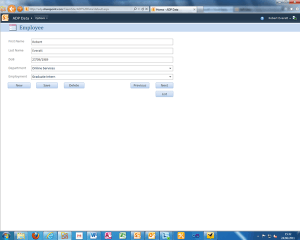 My first update, so far I have mostly been looking at both Web & Desktop app features with Office 365.
My first update, so far I have mostly been looking at both Web & Desktop app features with Office 365.
Not a lot of noise has been made about being able to upload Access Databases into Office 365 SharePoint Online as of yet, most of the focus has been drawn to the simpler applications such as Word and Excel. I find this to be quite a useful feature in Office 365. Access database forms are ideal for 365, they are best used for browsing records in database and also adding,
deleting and editing. For example a user can create a web database on Access 2010, create tables, forms, queries and reports. Once this is done, they simply go into options, set the page to automatically display a form or report (or whatever) once opened then go to file->Save & Publish, go to ‘Publish to Access Services’ and type in the URL or the site and a new folder name for it and click publish. I published a mock database onto the ADP site at http://adp.sharepoint.com/TeamSite/ADP%20Data/ which appeared almost instantaneously, I could then browse records in a form that I had produced.
I found this to be an incredibly quick and easy proccess with little effort or even knowledge required. Once displayed on the website it appeared to very visually appealing, looking exactly the same as it it did in Access.
The same can be done similarly with Word documents and Excel spreadsheets. However for this Microsoft Sharepoint Workspace needs to be set up properly with Office 365 sharepoint online. Once this is configured properly the user can click save as, click the word/excel button, select wich workspace to upload to then select the subfolder they wish to display the document and click save, the document willt hen be on 365 Team Site or wherever the user chose to upload.
RE